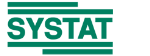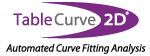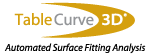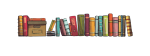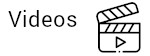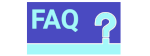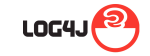Installation Related
- How To Install SigmaPlot V14 for Single User or Site License
- How To Update Your License for Single User or Site License
- How install Network License for Sigmaplot
For additional help with any license or installation issue, please contact our Technical Support in your region.
Running SigmaPlot on Mac OS
Instructions How To Install SigmaPlot 14
Tip! Before installing SigmaPlot, first make sure you’ve closed Microsoft Excel.
1. Double-click sigmaplot.exe.
A series of SigmaPlot Installer dialog boxes appear.

Once the SigmaPlot 14.0 Installer has verified contents and installed components, the SigmaPlot 14.0 Installation Wizard appears:

2. Click Next to proceed.
3. Select I accept the terms of the license agreement, and click Next:

4. Enter your User Name, Organization, and Serial Number , and click Next:

The Installation Wizard shows the path to the default installation location.
5. Click Next:

The Installation Wizard shows the installable components:

6. Click Next:

At this point, no license key or file is necessary, because you can install SigmaPlot using the 30 Days Trial License. You can always update this later.
7. Click Next:

8. Click Finish and SigmaPlot is installed.
How to Update SigmaPlot 14.0
SigmaPlot 14 has added a new Auto Update feature which looks for any new SigmaPlot updates. After installation, launching SigmaPlot first time should produce the following dialog, click on ‘Install Updates’ button:

You can also access to the above dialog by going into the Start (left bottom) icon i.e. Start > All Programs > SigmaPlot > SigmaPlot 14.0 Update option.
Enter Administrative Credentials (if asked) then click on ‘Download’ button:

Then follow the prompts:

Click on Install:


How to Update Your SigmaPlot License Using Product Keys or Site License File
This page describes how to update your SigmaPlot license using a Product Key or a Site License file ehich has an extension “.v2c”.
Using a Product Key
If you select Product Key, you must be connected to the Internet.
1. After installing, right-click on the SigmaPlot icon on your desktop and select Run as administrator:

You may need to enter an administrator username and password to run.
For network licenses, please contact your Systems Administrator.
2. After launching SigmaPlot, click the Help drop-down list on the right-hand side of the SigmaPlot desktop, and then click License Status:

If there is no license available, then the SPW_14_License Utility dialog box appears. Click OK.
3. The SigmaPlot 14.0 License Utility dialog box appears. In that case, either you have a product key or ‘*.v2c’ license file:

4. Under New License, select either Product Key or V2C File:

5. Enter the product key into the field and click Apply License.
The SPW_14_LicenseUtility dialog box appears to inform you that the license was updated successfully:


6. Click OK to launch SigmaPlot.
Installation Instructions For a *.v2c License File
Follow these instructions if you received a (*.v2c) license file for a site or standalone installation:
1. In SigmaPlot 14.0 License Utility dialog box, click Browse
2. Browse and then select the *.v2c license file that the SigmaPlot sales team should have provided you, and click Open.
3. Click Apply License.
4. Click OK.
You can repeat these steps to see the status of perpetual or time limited licenses:

Tip: You can run the SigmaPlot 14.0 License Utility by double-clicking SPW_14_LicenseUtility.exe from the SigmaPlot application folder.
SigmaPlot Network Users Download with Instructions
Thank you for purchasing a network version of SigmaPlot 14.5.
Please download “SPW14_5Net.zip” by clicking the link below and download it to an appropriate folder (e.g.: a “network_install” folder on the C drive) on the machine where you want to install the license manager service.
Extract all the files and then double click “Installing SigmaPlot License Manager and Network License.pdf” and follow the instructions here to install the License Manager, generate a (.C2V) file and request Inpixon Sales (saves.sales@inpixon.com) for a (.V2C) License file.
Once you receive the .V2C license file from the Sales team at Inpixon, follow the instruction in “Installing SigmaPlot License Manager and Network License.pdf” to complete the Network license installation.
“SigmaPlot 14 Installation.pdf” is provided in the download for your convenience to help install SigmaPlot 14.5 on client machines.
If you have any installation questions, please feel free to call our technical support team at: 408-452-9010 or email them at: saves.techsupport@inpixon.com
The content that has to be downloaded for network installation is available here: SPW14_5_Net.zip
Running SigmaPlot on Mac OS
 You can install and run SigmaPlot on Macs by using virtualization software such as Parallels® Desktop for Mac. SigmaPlot can also run seamlessly on VMWare® Fusion which is very similar to Parallels® and also requires a fully licensed version of Windows to run SigmaPlot.
You can install and run SigmaPlot on Macs by using virtualization software such as Parallels® Desktop for Mac. SigmaPlot can also run seamlessly on VMWare® Fusion which is very similar to Parallels® and also requires a fully licensed version of Windows to run SigmaPlot.
Virtualization software allows you to run SigmaPlot as an application on your Mac desktop without a reboot of the Mac OS or having to reboot into Windows.
The Parallels® Desktop for Mac is hardware emulation virtualization software that enables users to run Windows simultaneously with Mac OS X on their Intel based Macs. Each Parallels® virtual machine functions like a real computer with its own processor and dedicated RAM.
 Once Parallels® is installed, the provided wizard walks the user through installing Windows into a virtual machine. It is very straight forward and doesn’t require much technical expertise.
Once Parallels® is installed, the provided wizard walks the user through installing Windows into a virtual machine. It is very straight forward and doesn’t require much technical expertise.
When the virtual machine is finished, you can either launch the new virtual machine in a separate window or use it in the coherence view mode. In coherence view mode, you can use both your Windows and Mac applications at the same time, without managing two separate desktops or rebooting.
Once the user has created and launched the virtual machine, SigmaPlot can be installed just like on any PC.
System Requirements
- An Intel® based Macintosh®
- Mac OS X 10.7.0 or later
- 2GB of RAM, 750 MB free hard disk space for the virtualization software, 15GB free hard disk space for each virtual machine
- Additional system requirements: Parallels® Desktop for Mac Requirements
- SigmaPlot System requirements
Steps to install SigmaPlot on a Mac OS:
- Install the virtualization software on your Mac computer
- Using the virtualization software, create a new virtual computer and install Windows on the virtual computer
- Run the virtual computer on which Windows is installed. When Windows is ready, install SigmaPlot using the admin account (important!).
Applications
PeakFit Is The Automatic Choice For Spectroscopy, Chromatography Or Electrophoresis
Suggested uses for PeakFit are represented below however, PeakFit can be used in any science, research or engineering discipline.
For Spectroscopy
PeakFit lets you accurately detect, separate and quantify hidden peaks that standard instrumentation would miss. PeakFit includes 18 different nonlinear spectral application line shapes, including the Gaussian, the Lorentzian, and the Voigt, and even a Gaussian plus Compton Edge model for fitting Gamma Ray peaks. As a product of the curve fitting process, PeakFit reports amplitude (intensity), area, center and width data for each peak. Overall area is determined by integrating the peak equations in the entire model. PeakFit can even deconvolve your spectral instrument response so that you can analyze your data without the smearing that your instrument introduces.
For Electrophoresis
PeakFit gives the electrophoresis user the ability to quickly and easily separate, locate and measure up to 100 peaks (bands), even if they overlap. With 82 nonlinear peak models to choose from, you’re almost guaranteed to find the best equation for your data. The sophisticated array of baseline types lets you integrate only the significant portion of the bands in your data. The results of these measurements are then automatically recorded in a PeakFit-generated report, or they can be shown graphically.
For Chromatography
PeakFit includes 8 different built-in equations for asymmetric peaks typically found in chromatography data including the Exponentially-Modified Gaussian, the Haarhoff-Van der Linde, the NLC, the Giddings and even a Half-Gaussian Modified Gaussian, an experimental model similar to the EMG, but used to describe intra-column originated asymmetry. The peak area is computed directly as a parameter within each of these functions, ensuring accuracy and enabling computation of confidence limits. PeakFit reports column efficiency, resolution, first moment (center of mass), second moment, center (mode), as well as peak width at base and half maximum, and asymmetry at base and 10 percent of maximum. PeakFit can even deconvolve your chromatographic detector response, so you can analyze your data without instrument induced asymmetry. PeakFit also supports AIA data file input protocol.
For Signal Component Analysis
Even though PeakFit is widely used by chemists, biologists, etc., many Electrical Engineers have found PeakFit’s statistical nonlinear fitting techniques extremely useful for separating overlapping signals.
A True Voigt Function
In Spectroscopy, instrument and Doppler broadening effects create a Gaussian line shape, while natural and collision broadening cause a Lorentzian line shape. The Voigt function is a convolution of both the Gaussian and Lorentzian functions. Most analysis packages that offer a Voigt function use an approximation with very limited precision. PeakFit actually uses a closed-form solution to precisely calculate the function analytically. PeakFit has four different Voigt functions, so you can fit the parameters you’re most interested in, including the individual widths of both the Gaussian and Lorentzian components, and also the amplitude and area of the Voigt function. PeakFit’s precise calculation of the Voigt function is crucial to the accuracy of your analysis.
Nonlinear Peak Separation and Analysis for Spectroscopy, Chromatography and Electrophoresis
PeakFit separates and analyzes nonlinear peak data better, more accurately and more conveniently than your lab instrument – here’s why:
- Advanced nonlinear curve fitting techniques separate overlapping peaks that standard instrumentation misses
- Peak finding and fitting is fully automated! PeakFit has three different procedures to accurately characterize normal and hidden peaks
- Graphically fit peaks yourself when you want to override PeakFit’s automation
- Highly advanced data smoothing and manipulation techniques accurately process very noise data
- Revolutionary constant zero second derivates base-line fitting routine finds the best baseline – PeakFit also includes a non-parametric model for extremely complex backgrounds
- 82 built-in nonlinear equations (18 for spectroscopy and 8 for chromatography) and up to 15 user-defined functions fit virtually all data
- Fit up to 100 peaks at a time
- With PeakFit, your accuracy will increase, and you’ll find and fit your peaks faster than ever
Don’t guess or rely on the accuracy of non-dedicated software made by hardware manufacturers. PeakFit far surpasses any other peak analysis package made!